Getting your team logo to look professional in digital content isn't just about having a logo file—it's about having the right logo file. After working with hundreds of sports organizations, we've seen the same logo problems over and over. This guide will save you time and ensure your team always looks sharp.
The Two Logo Formats That Actually Work
PNG with Transparent Background (Recommended)
- Best for: Most sports applications, social media, merchandise
- Why it works: Transparent background lets your logo sit cleanly on any color or design
- File size: 1-5MB is perfect
SVG Vector Format (Advanced)
- Best for: Large displays, billboards, print materials
- Why it works: Scales infinitely without losing quality
- File size: Usually under 1MB
The #1 Logo Mistake Sports Teams Make
White background logos. We see this constantly:
- Team exports logo with white background
- Logo looks terrible on dark templates
- Emergency scrambling to find "the real logo file"
Solution: Always export with transparent background (PNG) or proper vector format (SVG).
Logo Preparation Checklist
✅ Format Requirements
- PNG with transparent background, OR
- SVG vector file
- Minimum 1000x1000 pixels (PNG)
- Maximum 5MB file size
✅ Design Requirements
- Logo is centered in the canvas
- 10% padding on all sides (logo doesn't touch edges)
- No text is cut off
- All elements are clearly visible
- Logo works on both light and dark backgrounds
✅ Quality Check
- Logo is sharp and crisp
- Colors are vibrant and accurate
- No pixelation or blurring
- File opens properly in image viewers
Step-by-Step: Exporting from Adobe Illustrator
For PNG (Most Common)
- Open your logo file in Illustrator
- Go to File > Export > Export As
- Choose PNG format
- Click Export
- In options, select:
- Transparent background: ON
- Resolution: 300 PPI
- Size: At least 1000x1000px
For SVG (Advanced Users)
- File > Save As
- Choose SVG format
- In SVG Options:
- Fonts: Convert to outlines
- Images: Embed
- CSS Properties: Style attributes
Don't Have Illustrator? Free Alternatives
Canva (Easiest)
- Upload your logo
- Download as PNG with transparent background
- Pro tip: Use Canva's background remover if needed
GIMP (Free Photoshop Alternative)
- Import your logo
- Remove background using selection tools
- Export as PNG with transparency
Online Tools
- Remove.bg: Automatic background removal
- Photopea: Browser-based Photoshop alternative
Testing Your Logo
Before uploading, test your logo on different backgrounds:
- Save your logo file
- Open in image viewer
- Check against:
- White background
- Black background
- Colored backgrounds (red, blue, etc.)
If your logo disappears or looks bad on any background, it needs work.
Common Sports Logo Problems (And Fixes)
Problem: "Our logo is a JPEG"
Fix: Convert to PNG with transparent background using tools above
Problem: "The logo is too small/pixelated"
Fix: Get the original vector file from your designer, or recreate at higher resolution
Problem: "We only have the logo from our website"
Fix: Website logos are usually low-resolution. Contact your original designer for high-res files
Problem: "The text in our logo gets cut off"
Fix: Ensure adequate padding around logo elements when exporting
Professional Tips from Our Design Team
- Keep originals safe: Always save your original Illustrator (.ai) or vector files
- Create multiple versions: Have horizontal and vertical layouts ready
- Brand consistency: Use the same logo file across all platforms
- Update regularly: Refresh logo files annually to ensure quality standards
Quick Quality Check
Upload your logo to our system and you'll instantly see:
- ✅ Transparent background detection
- ✅ Size and resolution validation
- ✅ Preview on multiple backgrounds
- ✅ Compatibility with sports templates
Still Need Help?
Our team works with sports organizations daily. If you're struggling with logo preparation:
- Contact our support team with your current logo files
- Schedule a 15-minute logo consultation (free for active customers)